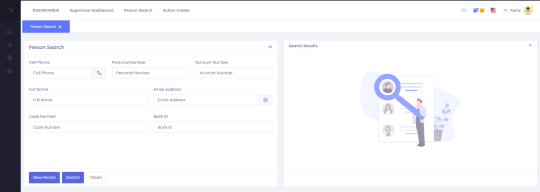
In this demo we will experience the CEMax CEM Engagement platform. This demo is about a customer who calls the call center and is interested in either making a transfer, changing the pin number or any other available function. The customer can also complain about an issue or ask a question. The agent will search for the customer, choose the interaction category and action and CEMax will do the rest, automating and resolving the customer’s case. We have many features and use-cases to show you, if have any questions, or interested in seeing a broader demo, please contact us
Use the following link to login or use the upper right Login button. This will open a new tab with a login screen with a username and password. Please use demo as the username and demo as the password. We narrowed down the user permissions for the purpose of the demo.
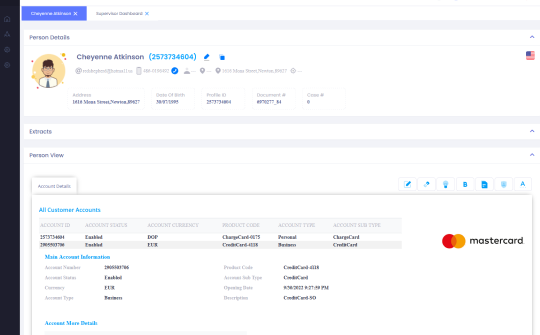
Once we have gained access, we will press the “Person Search” button on the upper left side of the screen. We will manually trace a customer and see a 360° view based on information from Mastercard’s API. The 360° view can be configured depending on your specific needs. This screen can pop up automatically once a chat, a phone call or other type of communication is received.
To trace a customer you can use email, name, mobile phone, personal, account ID and other types of identification. For the purpose of the demo, please enter an account ID from your dataset in the account ID field.
Because this demo is used by many issuers, you should also enter your bank ID called code. This enables CEMax to search your dataset. In production, the bank id info will not be needed. The bank id can be found on your portal by clicking on your profile name located at the top right and clicking on Edit Profile.
If you want to search for an account using CEMax’s dataset, please use the following: account ID: 2573734604, bank ID: LBV7LN3I
Upon entering the account ID and bank id, Press the Search button.
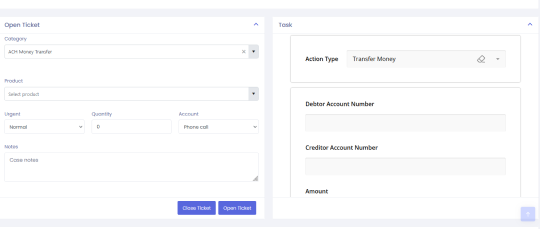
Once the agent has viewed the customer’s details, he can now open a case. The agent will write ACH in the Category drop down box and select the first result, which is ACH Transfer money.
After selecting the ACH transfer money, a screen on the right side of the screen will allow the agent to enter the transfer details. If the agent will select a different “Action Type” like “Set & Change PIN number” the screen will have the change Pin Details. In this demo, we will not open a case, but it the agent presses the open a case button, a case will be opened, and a workflow will be executed. The workflow will send emails and text messages, create, and monitor tasks, use API and even send a follow-up survey for feedback management.